
Setup your iRobot vacuum cleaner with Alexa and Google for simpler control
If you’ve got yourself a robot vacuum, you’re already living in a hands-free cleaning nirvana, but there’s a chance you’re still using your phone or – God forbid – pushing an actual button to start your cleaning jobs.
If that’s the case, the robots are laughing at you and it doesn’t have to be that way. Instead, you could be laughing at them as they sweep and mop your floors having responded to your voice commands. iRobot’s Roomba robot vacuum cleaners are compatible with both Alexa or Google Assistant, meaning you can use your smart speakers and outsource the job entirely so you literally don’t have to lift a finger to get those floors clean.
While the robo vac market is more crowded than ever, iRobot’s Roomba vacuums are still some of the most popular within the category. So if you have a Roomba and an Alexa or Google Assistant speaker, below we’ll teach you how to get your Roomba vac or mop working with Alexa and the Google Assistant.
What you’ll need
- Your smartphone or tablet
- Your Roomba
- The iRobot app
- You Alexa or Google Assistant speaker
The short version
- Open the iRobot app on your smartphone or tablet.
- Make sure you’re in the Products tab.
- Tap in the three lines in the top right corner.
- Select Smart Home.
- Choose Voice Assistants.
- Choose Google Assistant or Alexa.
- Tap on ‘Connect Amazon Alexa‘ / ‘Get Started‘ for Google Assistant .
- Tap to ‘Link‘ your Alexa or ‘Agree and Link‘ Google Assistant with iRobot.
How to connect Roomba to Alexa or Google Assistant
Amazon Alexa and Google Assistant integration apply to your entire fleet of Roomba machines should you be blessed to have more than one. That means you can’t connect one robot vacuum cleaner to work with Alexa and leave another voice assistant free.
The two assistants also work slightly differently in terms of commands. With Google, you can simply tell Assistant to carry out the action you’d wish your Roomba to perform, while with Alexa you’ll need to mention Roomba in your request.


For example, you can say “Ok Google, start vacuuming” but for Alexa, you’ll need to say something like “Alexa, ask Roomba to start cleaning.” It feels a little less natural when you’re talking to Alexa, but the good news is that the range of possible commands is about the same on both assistants which we cover below.
It’s also worth mentioning that while the steps below cover both Alexa and Google Assistant, with a slight variation in their language, there is another way you can setup iRobot and Google Assistant together, which we will cover in a separate section below these main steps.
Once you’ve followed the steps above, whether for Alexa or Google Assistant, you should then be able to ask your smart speaker to start cleaning and your Roomba will get moving.
Another way to connect Roomba to Google Assistant
While the iRobot app has an option for Google Assistant integration in the same place you’ll find Alexa, as mentioned above, you don’t actually need to use the iRobot app at all. Instead, you can go through the Google Home app. Here is a quick step-by-step.
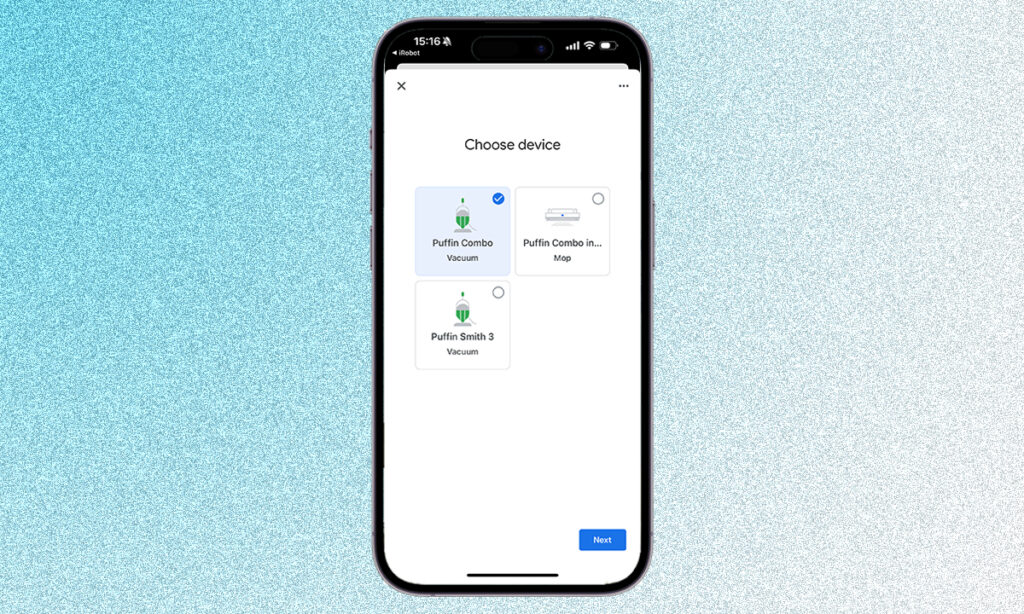
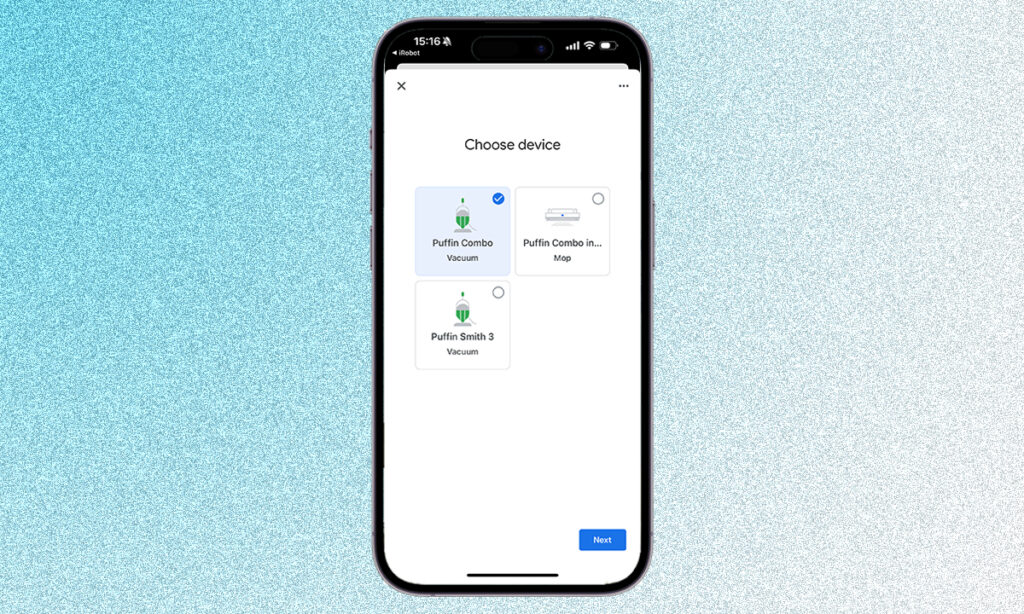
- Open the Google Home app.
- Tap on the Devices tab.
- Tap ‘+‘ Add in the bottom right of the home screen.
- Tap ‘Works with Google Home‘.
- Search for iRobot and select it.
- You’ll be kicked to the iRobot app, where you’ll be asked if you want to link your accounts.
- Once you’ve confirmed, it should throw you back to the Google Home app where you’ll be asked to select your Roomba, confirm the home address and choose which room it’s in.
Roomba: Alexa and Google Assistant commands to try
The commands you can ask Alexa or Google Assistant to perform regarding your Roomba range from the basics to specifying rooms for your vac or mop to tackle.
Top tip: You can give your Roomba its own name, so if you have more than one, you can specify which one you want to use. Here are some commands to try out.
- “Ok Google, start vacuuming.”
- “Alexa, ask Roomba to pause vacuuming.”
- “Ok Google, where is my mop?“
- “Alexa, ask Roomba where it is.”
If you have any iRobots with smart mapping, you can label these rooms in the iRobot app and have Alexa and Google Assistant direct your vacs and mops to them.
- “Ok Google, clean my living room.”
- “Alexa, ask Roomba to clean my bedroom.”
- “Alexa, ask Braava to start mopping the basement.“
- “Ok Google, tell (robot name) to start mopping the basement.“
- “Alexa, ask Roomba, when is [robot name] scheduled to clean?”
- “Ok Google, the bathroom needs to be cleaned.”
- “Alexa, ask Roomba to schedule a cleaning job on (day) at (time).”
If you have both a Roomba and one of iRobot’s Braava mops, you can also deploy them both in the same command.
- “Alexa, tell Roomba to vacuum and Braava to mop.“
- “Hey Google, vacuum and mop the kitchen.”








