
Alexa may be useful for us adults, but Amazon has also made the voice assistant extremely child-friendly over last few the years.
We’re now a few generations into Amazon’s playful editions of the regular Echo Dot, with the latest 5th generation model available in a dragon or owl design.
Plus there’s also a kid friendly version of the 3rd-gen Echo Show as well now too.
And the differences aren’t limited to that outer layer – Amazon has created an entire version of Alexa that’s designed to be safe for kids to interact with, and this mode can be enabled for most existing Echo speakers, too.
Once turned on, you get full parental controls, including when the speaker can and can’t be used, who your children can communicate with and what smart home control they can get (if any).
And, Amazon has updated Amazon Kids+ to include Alexa-specific content, so your kids can discover new games and skills designed for their ages.
There’s quite a bit to go through, but, below, we’ll show you how to set up a speaker for your kids and how to control what they can and can’t do.

Best Alexa speaker for kids: Echo Dot Kids (5th generation)
Buy now: Amazon | $59.99 / £64.99
While the first Echo Dot Kids model came out in 2018, the newer 4th and 5th Generation versions are the best.
Based on the current Echo Dot, the new version of the speaker is available as a cute panda or tiger.
This edition costs a little more than the regular version, as it also includes a year’s subscription to Amazon Kids+ – a service that brings apps, games, audiobooks and skills to all of your Amazon devices, not just the Echo.
And, you get a two-year worry-free guarantee: if the speaker is broken in any way, Amazon will just swap it out for a new one, no questions asked. These two add-ons make the extra well worth it.
If you have older kids, then regular Echo smart speakers can also be turned into kids’ ones, using a setting in the Alexa app – more on that further down the guide.

As mentioned, also worth considering is the Echo Show 5 Kids Edition, which is a snazzy child-friendly version of the regular Show 5.
It’s $10 / £10 more than the regular Show 5 but you do get a year’s worth of Amazon Kids+ action for that – which we’ll talk more about in a bit.
Best Alexa gadgets for kids: Echo Glow
Buy now: Amazon | $29.99 / £29.99
The Echo Glow is a smart lamp specially designed for kids. It’s not a speaker itself, but you can pair it with your kid’s Echo Dot and they can then control its color and brightness with their voice.
The 100 lumens lamp emits a warm white and a rainbow of colors, which you can use to help with kids’ sleep time routine (red means stay in bed, green means it’s time to get up), turn into a flickering campfire light for sleepovers, or as a sleep timer that gradually dims for bedtime and brightens when it’s time to wake up.
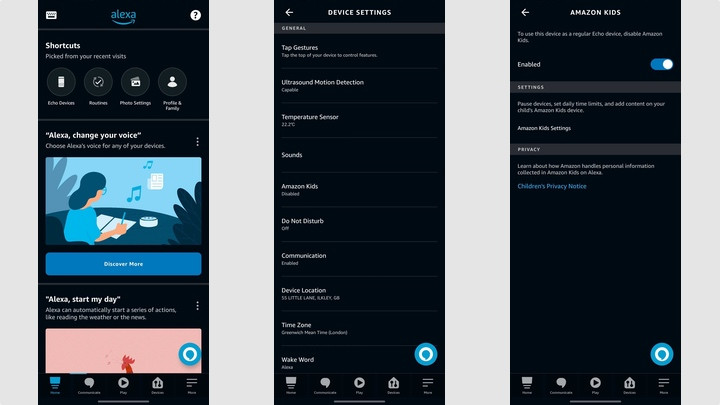
How to turn on Kids mode on Echo smart speaker
Parental controls are split between the Alexa app, where you set up Kids mode, and the Amazon Parents Dashboard (available through the Alexa app and through the dedicated website).
First, you need to turn on Kids mode on your child’s Echo smart speaker. To do so, follows these steps:
1. Open up the Alexa app and tap ‘Devices’, then select ‘Echo & Alexa’.
2. Scroll down to the Echo speaker that you want to control and tap it.
3. From here, tap the settings icon in the top corner and then scroll down until you see ‘Amazon Kids’.
4. Switch to set this to ‘Enabled’. You now have a Kids Echo smart speaker.
This mode allows the speaker to be controlled by parental controls, but it also disables some features by default, including voice purchasing. For finer control, you need to dive into the parental control settings.
Parental controls on an Echo device
From the settings screen that you were just on, you can tap the ‘Amazon Kids Settings’ option, which will show you all of the available profiles that you have to manage.
If you’ve not set these up before, you’ll get a link that takes you to a website that will let you set up profiles for your home. Alternatively, you can just go to parents.amazon.com.
If this is your first time here, you can follow the guide through to create profiles for all of the children in your home. This includes setting the name and age of a child. Once you have profiles, you can manage them individually.
Managing devices
First, you need to select to whom the Echo device belongs. Speakers can only belong to one child, and the restrictions and age ratings are limited to that profile.
Devices appear under your child’s profile, listed under ‘Your Child Devices’.
Tap an Echo device, and you can change who it belongs to and you can also manage a few settings.
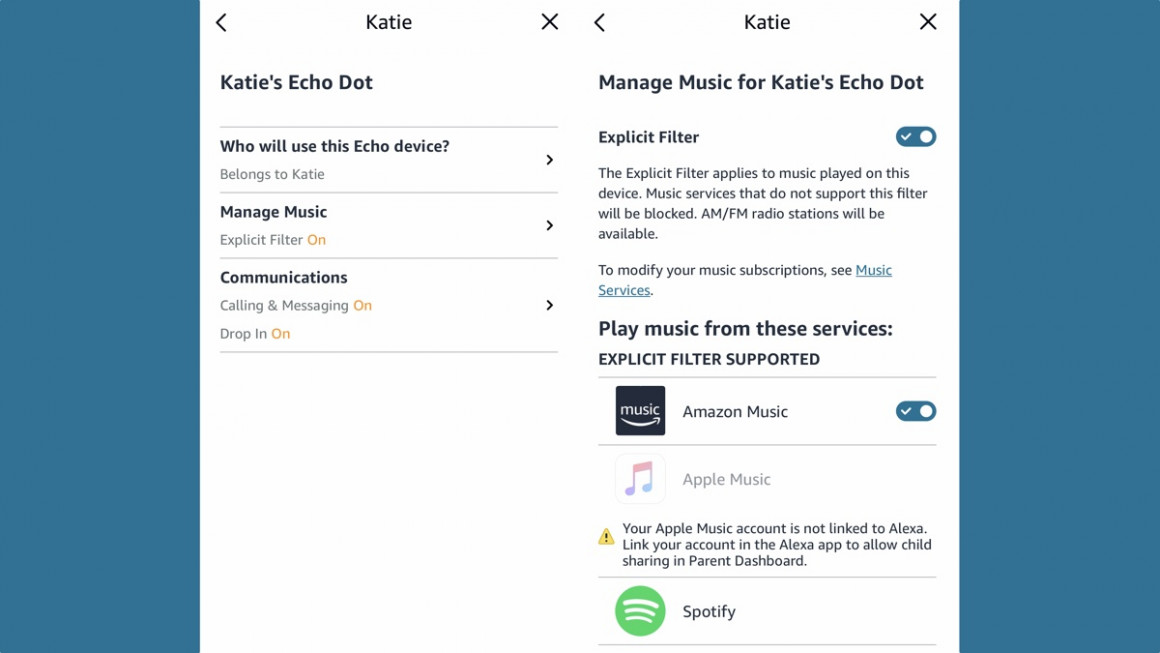
Managing music
Tap ‘Manage Music’, and you can turn on the ‘Explicit Filter’ to prevent songs with swear words from being played. Note that this works for all music services including, Amazon Music, Apple Music, and Spotify on your Echo speaker.
However, there’s a select box next to Amazon Music: if this is turned on, Amazon Music becomes the default music service, regardless of what you have set elsewhere.
Turn this off, and music will play from your set default music service.

Time limits and usage permissions
Back to the main profile, and you can alter some other settings. You can choose ‘Daily Time Limits’ to select when Alexa is available, both on Weekdays and Weekends, so you can stop your kids from using their smart speakers when they should be asleep.
If you want to temporarily disable Alexa, you can select ‘Pause Devices’ from the child’s profile page, which will stop them from using any and all of their devices until you tap Resume.
At the bottom, select ‘Smart Home Devices’, and then you can choose if your kids can control your home or not. It’s just an on-or-off switch at the moment, and it’s a shame that you can’t select which devices you’d like them to be able to control.
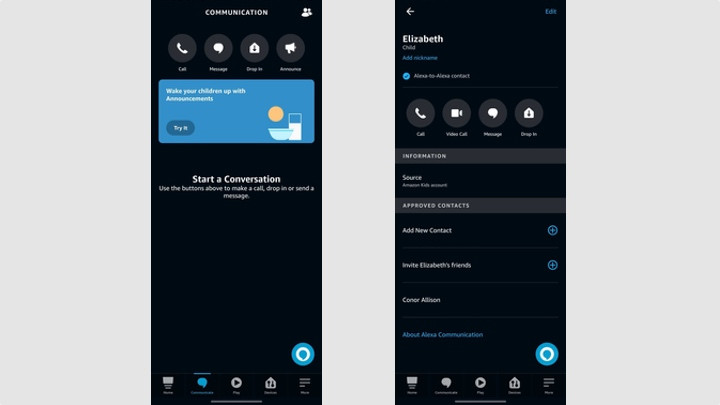
How to control which contacts your child can talk to
If you have messaging turned on, then you can control who your child can call.
To do this, open the Alexa app and tap ‘Communicate’, then tap the contacts icon in the top right. Find your child’s name in your list of contacts and tap this.
You’ll see a list of ‘Approved Contacts’.
Tap ‘Add New Contact’ and you can add anyone that’s in your list as someone that it’s safe for your child to contact, such as grandparents or friends.
You have to repeat this step separately for each child profile you have.

How to disable voice purchasing or add a pin
One of Alexa’s greatest conveniences also holds the most potential danger.
Voice purchasing can make replenishing paper towels a breeze, but you don’t want want to end up finding 50 Lego Death Stars at the door because your kids discovered that your Echo could be turned into an all-year Santa.
To enable or disable voice purchasing on all your Echo devices, or add another layer of security, do the following:
1. Open the Alexa app.
2. Tap ‘More’ and then ‘Settings’.
3. Tap ‘Account Settings’.
4. Hit ‘Voice Purchasing’.
5. You can toggle voice purchasing on/off. You can also add a pin code that will need to be read out before Alexa processes any transactions.
What is Amazon Kids+
Amazon Kids+ is like a magic wand for parents who want to keep their kids entertained and learning in a safe digital space. It’s a subscription service packed with a ton of cool stuff for kids aged 3 to 12, from books and movies to TV shows. All of it is easily accessible through the Amazon Kids+ app on your Android or iOS devices, as well as Amazon devices linked to your account such as Kindles, Fire TVs, Fire Tablets and, of course Echo smart speakers.
Your kids will be treated to exciting original content like Blippi’s Treehouse and ARPO Robot Babysitter, along with all-time favorites from Marvel, Disney, Lego and more. Plus, parents can tweak settings on the app to make sure kids don’t stumble upon ads, in-app purchases, or sneak into questionable websites and social media.
On Echo smart speakers, kids can enjoy over a thousand hours of ad-free radio, playlists, and loads of Audible books on compatible Echo devices. Parents, of course, get their own set of controls here, from setting time limits to keeping an eye on what the kiddos are up to.

Best Alexa skills for kids
As well as the excellent array of kids-specific content with Kids+, there are also some brilliant Alexa Skills that will work on any Alexa smart speaker and are great for children.
Sesame Street
Kids can chat with Elmo (can we have a go?) who loves to talk about his letter of the day and can even play hide and seek. Audio clues might reveal where he is – and kids can shout out where they think he might be.
Just say: “Alexa, ask Sesame Street to call Elmo”.
SpongeBob Challenge
SpongeBob and the crew at the Krusty Krab are having a busy day flipping burgers, and have a lot of orders to remember. Kids can listen and repeat back the orders – and try and remember as many as they can.
Just say: “Alexa, start the SpongeBob Challenge”.
Amazon Storytime
Short stories that are aimed at kids ages 5-12, and it’s all in conjunction with Audible so the quality is really strong.
Just say: “Alexa, ask Amazon Storytime to read me a story”.
Chompers
Struggling to get the kids to brush their teeth? Chompers makes teeth time fun with jokes, riddles, songs and more, keeping children brushing for the full two minutes. It also keeps track of your brushing streaks, giving kids a reason to stick to the routine.
Just say: “Alexa, start Chompers from Gimlet”.
Animal Game
Think of an animal and then play yes/no until Alexa guesses which one you’re thinking of.
Just say: “Alexa, play Animal Game”.
Wake up Clock
This might have a slim chance of working, but we’ll try anything to keep early risers in their beds for an extra hour. You set the time when it’s ok for your child to get out of bed. When they wake up they just need to ask whether it’s time to get up yet.
Just ask: “Alexa, ask My Clock if it is time to wake up”.
Lego Duplo Stories
Interactive stories designed to boost the imagination, Lego Duplo Stories are like a choose-your-own-adventure audiobook. Your child is the captain of a pirate ship or a flying bird, choosing where they go and the adventures they set out on.
Just say: “Alexa, open Lego Duplo Stories”.
The Magic Door
Another interactive story game, The Magic Door lets kids make choices as they explore a fantasy world, collect items, and meet talking rabbits along the way.
Just say: “Alexa, open the magic door”.
Moshi Twilight
Less interactive, the makers of Moshi Monsters provide bedtime stories with ambient sound effects that are designed to help little ones drift off.
Just say: “Alexa, ask Moshi Twilight to play a Sleep Story.”









