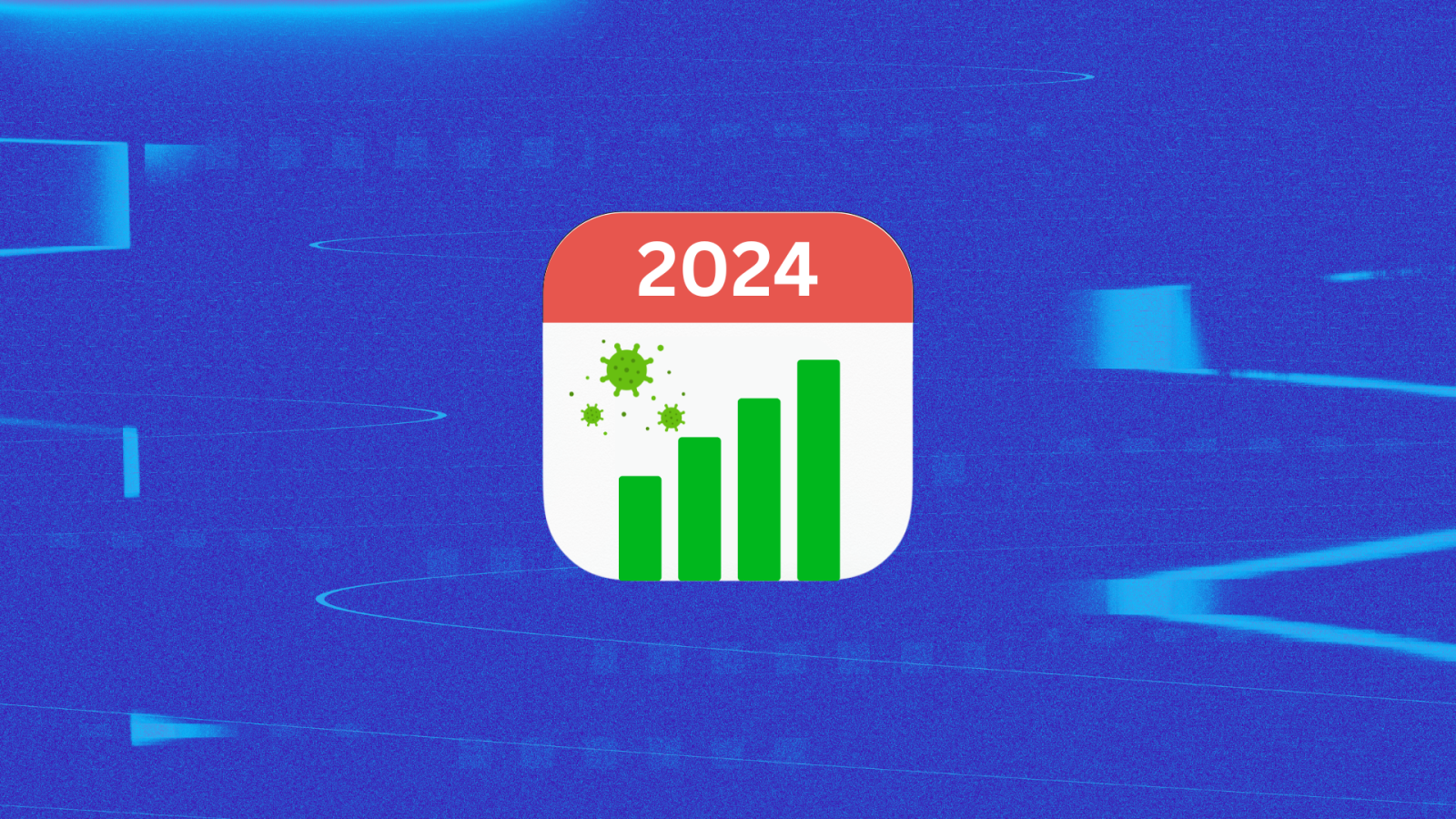Estimated reading time: 5 minutes
Ask Alexa to show you the front door or living room
You may already be aware that Ring is owned by Amazon so it isn’t too surprising that the devices from the two companies work seamlessly together. The only caveat in that integration however, is that you have to set them up to do that because Ring and Alexa accounts are separate.
It’s a good thing really as some may not want their Ring Video Doorbell feed to show up on their Echo Show when someone appears at the door. If you do want that though, we have you covered. Don’t worry, it’s nice and quick and when you’re done, you’ll be able to ask Alexa to show you your living room, front door or garden on your Echo Show, as well as any other Ring cameras you have installed around your home.
What you’ll need
- Your smartphone or tablet
- A Ring camera
- An Amazon Echo Show
- The Alexa app
The short version
- Make sure your Ring cameras are setup in the Ring app.
- Open the Alexa app.
- Tap on ‘More’ at the bottom of the app.
- Tap on ‘Skills & Games’.
- Use the search bar at the top to search for Ring.
- Tap on Ring and then ‘Enable to use’.
- Tap on ‘Enable Skill and Link Accounts’.
- Tap on ‘Authorize’.
Once you link up your Ring and Amazon accounts, you can use Alexa for a number of things. From adding your Ring cameras to Alexa Routines, to seeing the live view of your Ring camera on your Echo Show device.
There are several commands you can try to get the most out of your Ring camera when it’s connected to Alexa. Try “Alexa, show me downstairs” or “Alexa, show me upstairs” depending on where you have positioned your Ring camera and what rooms in your home they are installed in. If you have more than one Ring camera, you can try “Alexa, show me my cameras” and up to four will appear on the Echo Show’s screen.
You can also talk to your Ring camera through your Echo Show once they are linked. To do this, try “Alexa, talk to Living Room”, for example. If you pay for the Ring Protect subscription plan, you can ask Alexa to rewind the video feed, as well as get it to arm or disarm your Ring cameras.
Time needed: 5 minutes
- Open the Alexa app and head to skills
The first thing you need to do is make sure you have set up your Ring cameras in the Ring app. Once that is done, open the Alexa app and tap on the ‘More’ tab in the bottom right corner. You will see a number of tiles for various options. Tap on ‘Skills & Games’.


- Enable the Ring skill
There’s a search bar at the top of Skill & Games, tap on that and type in Ring. A list of skills will appear, tap on the official Ring one and then ‘Enable to Use’. This will pull up a separate page asking you if you want to link your Ring and Amazon accounts too. You want to do this if you want to get the most out of using Alexa with your Ring cameras.


- Authorize Alexa
Once you’ve entered the details for your Amazon account and Ring account, as well as popped in a verification code if asked for it, you’ll need to authorize Alexa. It’s a big orange button that you can’t miss. Tap on that to make sure Alexa can work with your Ring cameras.


- Add your camera to an existing Alexa group
Once authorized, Alexa will automatically search for Ring devices. Your camera or cameras should appear automatically and you will then be asked if you want to add them to a pre-existing Alexa group, or add to a common group. Adding to a room group means that when you ask Alexa to view your Ring camera, you can say “Alexa, show me the Living Room” rather than “Alexa, show me Ring Camera XYZ”. It effectively means you don’t have to remember the individual names of each of your Ring cameras.


That’s it. Everything should be connected so you can just go ahead and ask Alexa to show your living room, dining room, playroom, garden, front door or anywhere else you have installed a Ring camera.