
Estimated reading time: 6 minutes
Get Apple Music set up and working with Alexa
Amazon’s Alexa works with a number of different streaming services, from Spotify and Deezer to Amazon Music and Apple Music. The support for multiple services means anybody with an Echo speaker or Fire TV and a subscription to the streaming platform of their choice can link the two together.
Here, that platform of choice we are talking about is Apple Music. Alexa can be used to play all your tracks with just your voice, and Amazon will even let you make Apple Music the default music service through your Alexa smart speaker. That means you can use Alexa to get Apple Music playing via voice commands on connected speaker systems such as Sonos, too. Here’s what you need to do to get Apple Music working with Alexa.
What you’ll need
- Your smartphone or tablet
- The Alexa app
- An Apple Music subscription
The short version
- Open the Alexa app.
- Choose ‘More‘ in the bottom bar.
- Tap on the ‘Music & More‘ tile in the top left corner.
- Pick Apple Music from the bottom of the screen.
- Enable the Apple Music skill.
- Link your Apple Music account.
- Authorise access to Alexa for Apple Music.
We get it, not all music streaming services are created equal and while Amazon Music is great for plenty, it doesn’t have quite the breadth of choice that you’ll find with Apple Music and Spotify.
It’s not just about that though. Having multiple streaming services linked to Alexa will give you a better experience overall. It will allow Alexa to pull from a range of sources rather than just one or two. So if you have subscriptions with several streaming platforms, make sure you have signed in on all of them to get the most out of them and Alexa.
That’s it. You will now be able to play Apple Music through Alexa-enabled speakers and devices, whether that’s Echo devices, Fire TV or a third-party speaker like the Sonos Era 100.
Set Apple Music as the default music service for Alexa
The next thing you may want to do is make Apple Music your default streaming service on Alexa. If you do this, you won’t need to say things like “Alexa, play Justin Bieber on Apple Music” to ensure it plays on the right service. Instead, Alexa will know to play Bieber through Apple Music.
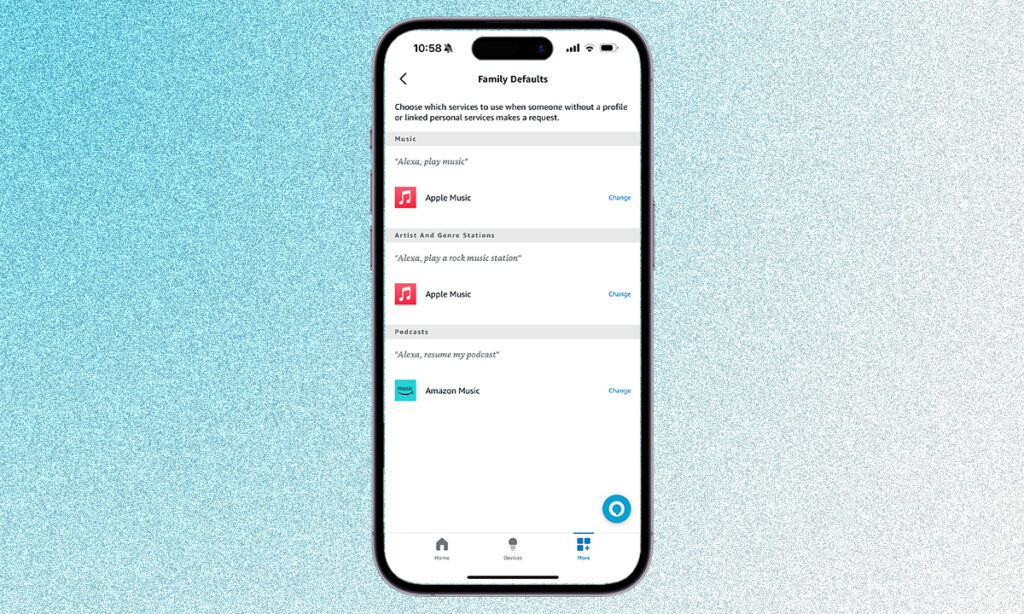
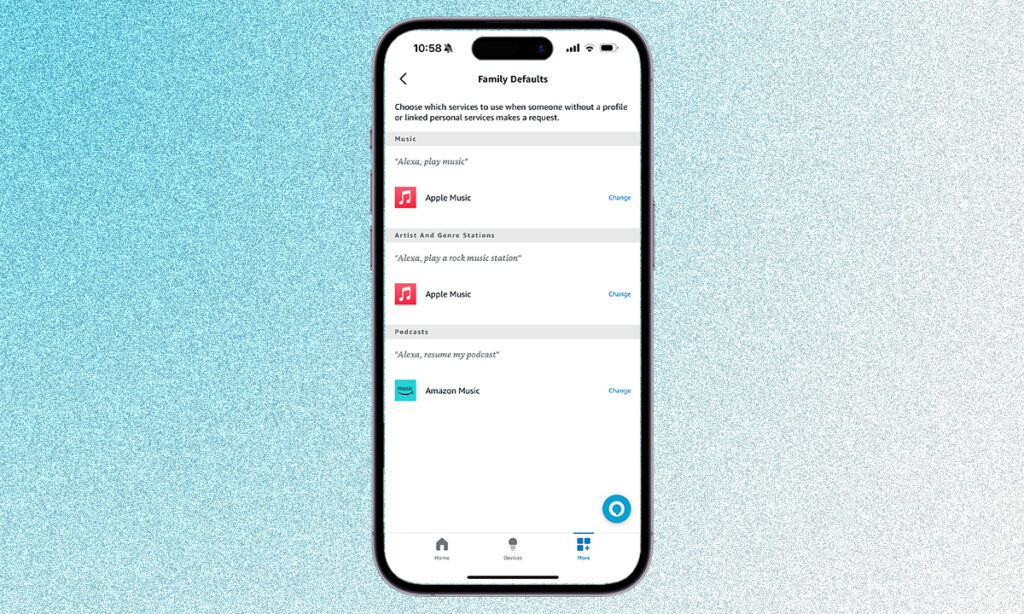
To do this, follow these short steps:
- Open the Alexa app and head to the More tab.
- Tap on the Music & More tile.
- Head to the settings cog in the top right corner.
- Choose the profile you want to set Apple Music as the default service for.
- Tap on Your Default Services or Family Default Services.
- Change Music and Artist and Genre Stations to Apple Music to make it your go-to music platform.
How to use Apple Music with Alexa
As for actually using Apple Music for Alexa, this is also a similar experience to using Spotify and other platforms. You can play your own playlists, which can include music from your iCloud Music Library, as well as Apple Music mixes inspired by your listening habits.
Naturally, you’ll also be able to listen to Apple Music 1 Radio and all its radio shows and mixes, plus all of Apple Music’s custom playlists. Of course, you’ll also get free rein over every artist, song, and album available on Apple Music too.
Additionally, you can also grab your podcasts through Alexa speakers natively via Apple Music, as well as TuneIn, and Spotify.
Try out some of these Alexa commands to get Apple Music working for you on your Alexa speaker, when you have set the streaming service as the default music player. Otherwise, make sure you say Apple Music after each request.
“Alexa, play some Kanye West”.
“Alexa, play Today’s Hits”.
“Alexa, play the album OK Computer”.
“Play Apple Music 1 Radio.”
“Alexa, play on Apple Music.”
“Alexa, play Kings of Leon on Apple Music.”
“Alexa, play my Daily Rotation playlist.”
FAQs
No. You need a subscription to listen to Apple Music’s library of songs. You can sign up to a one-month trial, after which, you will pay $5.99/£5.99 a month as a student, $10.99/£10.99 as an individual or $16.99/£16.99 a month for family access.








