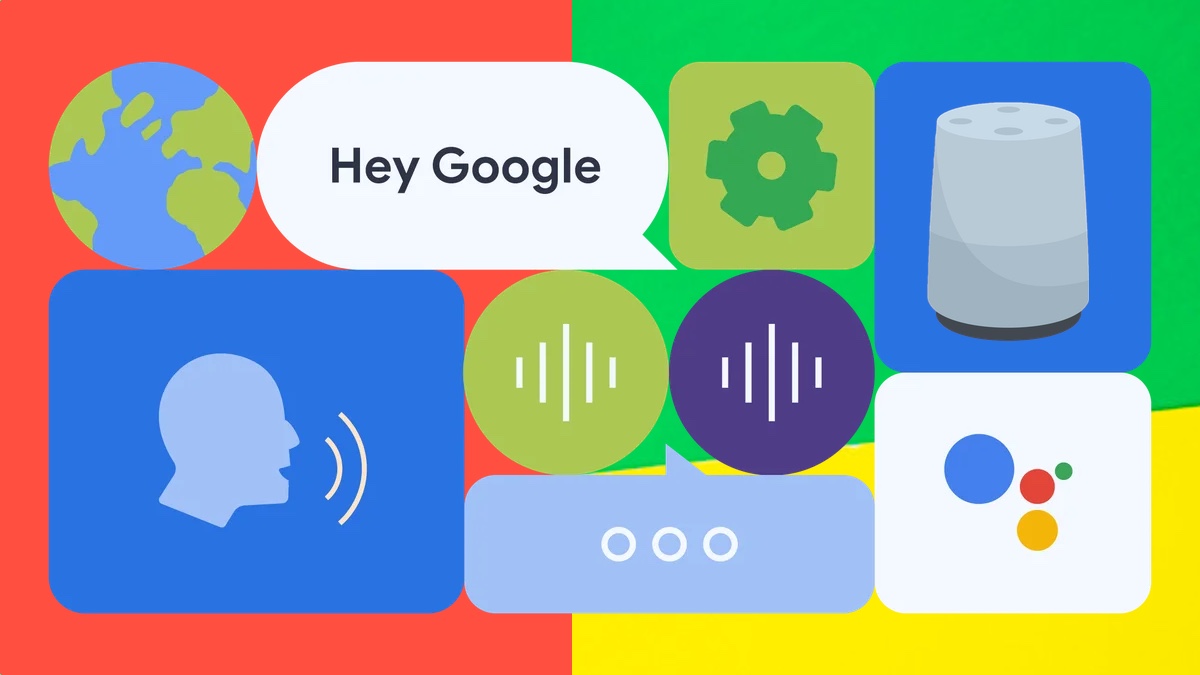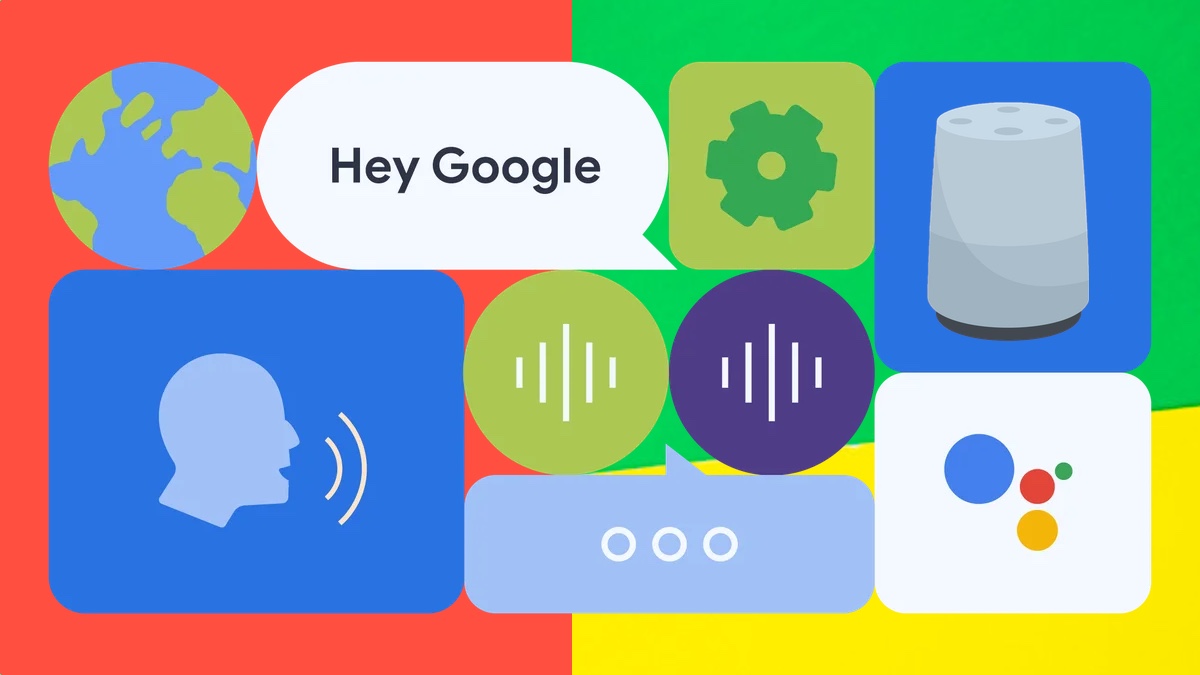
Smart home, information and more with these top Google Home commands
Control your music, smart devices and more with Google’s voice assistant
Estimated reading time: 7 minutes
If you’re a Google Home user, it’s likely you’re only scratching the surface of its features – and that’s why learning some commands can quickly turn you into a Google Assistant ninja.
Having a full list of things to ask Google Assistant on your smart speaker, smartphone or tablet is paramount to getting the best out of it.
Whether you own the original Google Home, Nest Audio, Google Nest Hub, Nest Hub Max, or the cheaper Google Nest Mini, all Assistant-powered speakers can do a lot more than predict the weather or give you a quick news update.
To help you out, we’ve listed the best Google Assistant commands, covering everything from your first words to smart home automation for devices that work with Google Home and more.
More to try: Funny things to ask Google Assistant
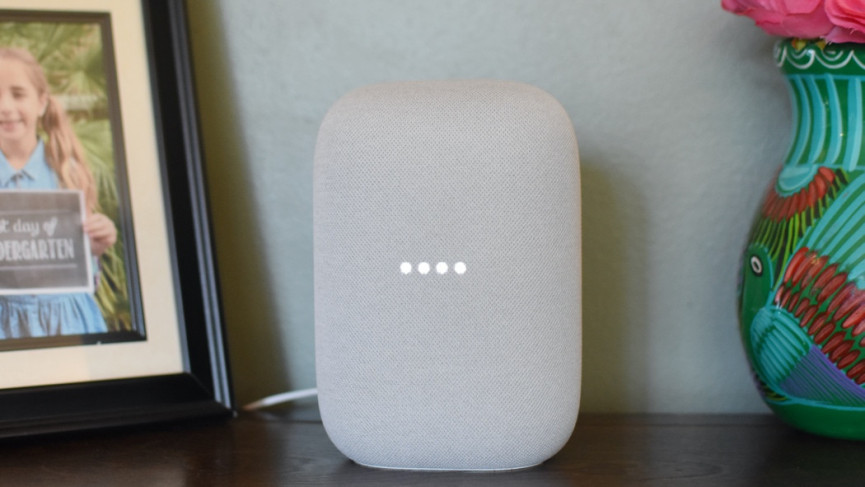
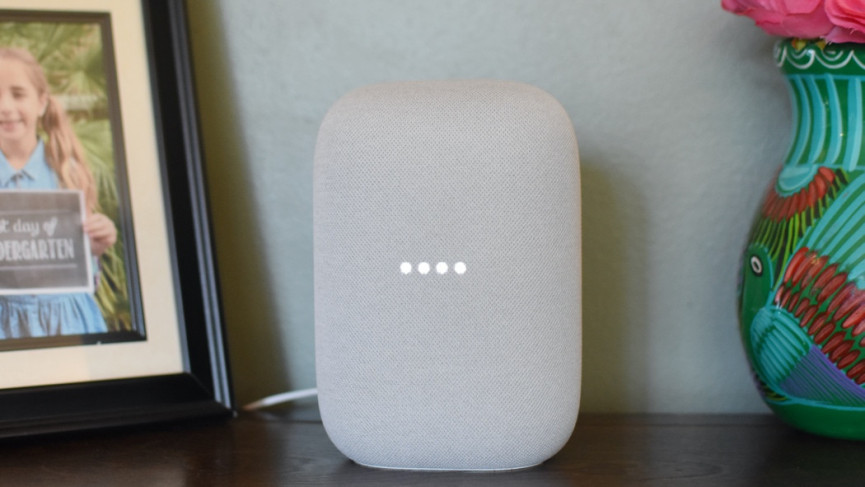
Google Assistant commands for beginners
Here are some of the most important Google Assistant commands to get started with, which you can choose to start with either “Hey Google” or “OK Google.”
- “Hey Google, stop” – or just “Stop” if you have a timer or alarm sounding.
- “Hey Google, play [song title] by [artist] from Spotify.”
- “Hey Google, help.”
- “Hey Google, turn [up/down] the sound.”
- “Hey Google, what’s the weather like [specify time or day]?”
- “Hey Google, add [item] to my shopping list.”


Controlling music, podcasts, radio and audiobooks with a Google smart speaker
- “Hey Google, play some hip hop.”
- “Hey Google, play some Oasis.”
- “Hey Google, play Radio Fun FM.”
- “Hey Google, play some music from Spotify.”
- “Hey Google, skip this track.”
- “Hey Google, play my Evening Jazz playlist.”
- “Hey Google, stop the music in 25 minutes.”
- “Hey Google, what is this song?”
- “Hey Google, play some ambient noise”
- “Hey Google, help me relax.”
- “Hey Google, pause the music.”
- “Hey Google, stop the music.”
- “Hey Google, skip to the next chapter.”
- “Hey Google, read War an Peace.”
- “Hey Google, how much time is left on this chapter?”
- “Hey Google, move my music to the bedroom”
- “Hey Google, play music on all the downstairs speakers.”
For more on music commands using Google Assistant, read up on Spotify for Google Home and how to get started with a Google smart speaker multi-room system.


Setting timers and alarms
- “Hey Google, set a timer for 10 minutes.”
- “Hey Google, set an alarm for 7.15am tomorrow morning.”
- “Hey Google, snooze the alarm.”
- “Hey Google, cancel the alarm for 7.15.”
- “Hey Google, do I have any alarms set?”
- “Hey Google, set a second timer for 30 minutes.”
For more help, read our guide on making your Google Home a smart alarm clock.
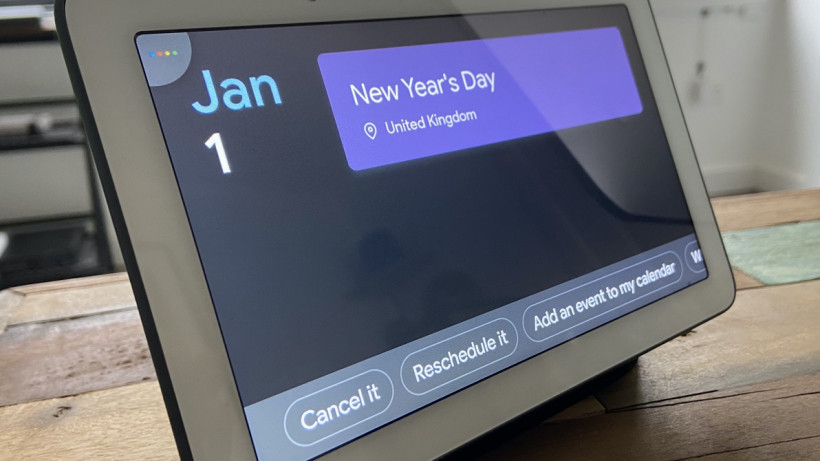
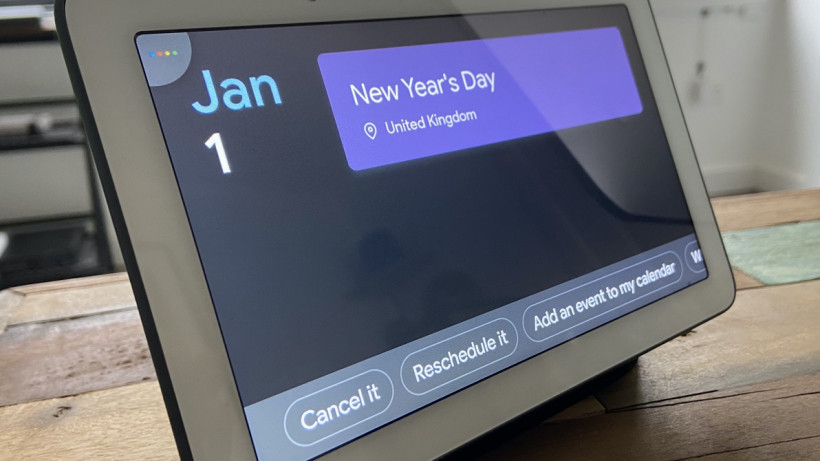
Checking calendars and reminders
- “Hey Google, what does my day look like?”
- “Hey Google, do I have anything scheduled for Monday?”
- “Hey Google, where is my first event tomorrow?”
- “Hey Google, remind me at 8am tomorrow to take my lunch into work.”
- “Hey Google, what are my reminders for this week?”
- “Hey Google, delete my reminder to pick up my dry cleaning.”
- “Hey Google, remember that I left the spare keys in the kitchen cupboard.”
- “Hey Google, where did I put the spare keys?”
For more on this, read our guide on how to sync Google Calendar to Google Home and how to use Google Home reminders.
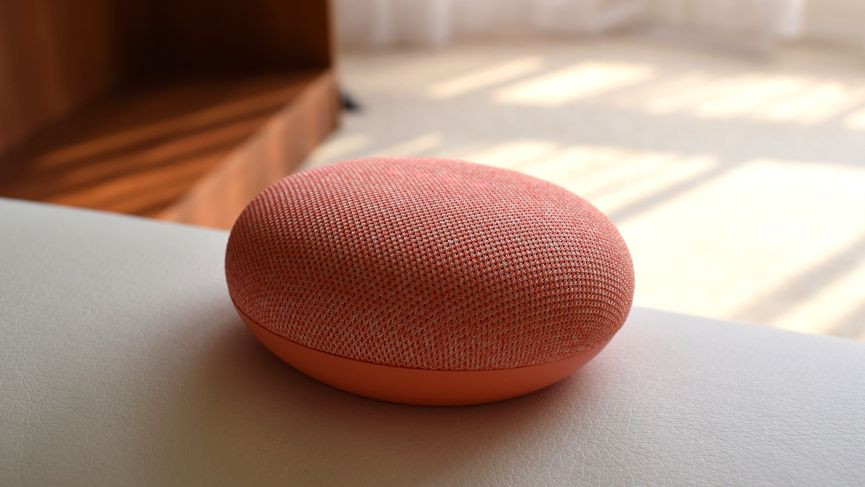
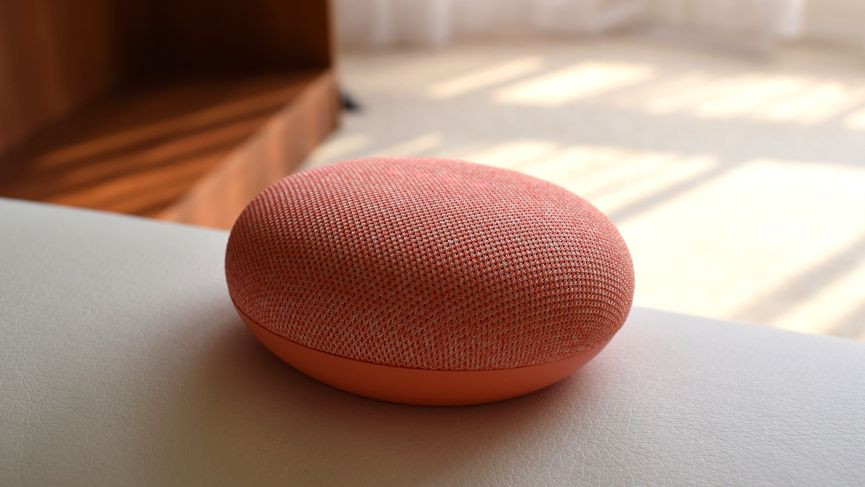
General queries and commands
- “Hey Google, what’s the weather like today?”
- “Hey Google, when is it going to rain?”
- “Hey Google, is it windy this morning?
- “Hey Google, what’s the traffic like on the way to work?”
- “Hey Google, how long will it take to get home?”
- “Hey Google, what’s today’s headlines?”
- “Hey Google, did the 49ers win yesterday?”
- “Hey Google, what’s the French word for grapefruit?”
- “Hey Google, how do you make mushroom risotto?”
- “Hey Google, what is 100 dollars in British Pounds?”
- “Hey Google, spell manoeuvre.”
- “Hey Google, when is Shake Shack open?”
- “Hey Google, is Target open today?”
- “Hey Google, are there any Italian restaurants around here?”
- “Hey Google, how many calories are in a courgette?”
- “Hey Google, flip a coin.”
- “Hey Google, how do you solve an algebraic equation?”
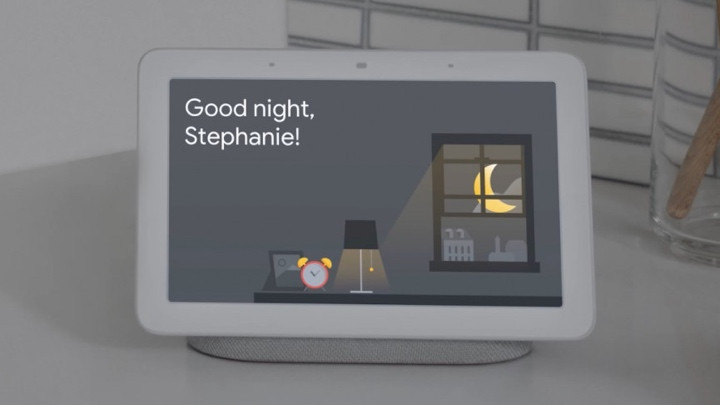
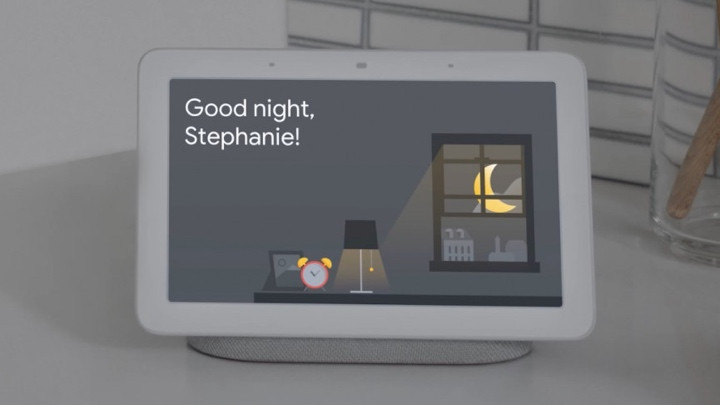
Commands for Google Assistant smart home control
To learn how to set up and control Google Home devices in detail with our full explainer, there’s much more to it than these examples Google Home commands listed below.
- “Hey Google, turn on the Bedroom Light.”
- “Hey Google, set the kitchen lights to 50%.”
- “Hey Google, dim the living room lights.”
- “Hey Google, brighten the office lamp.”
- “Hey Google, turn the living room lights to blue”
- “Hey Google, play Stranger Things on Netflix.”
- “Hey Google, play The Crown on TV.”
- “Hey Google, set the thermostat to 20 degrees.”
- “Hey Google, raise the temperature three degrees.”
- “Hey Google, what’s the temperature right now?”
- “Hey Google, turn on all the switches.”
- “Hey Google, lock the front door.”
- “Hey Google, open the blinds.”
- “Hey Google, show me the backdoor camera.”
- “Hey Google, answer the door.”
Phone and call commands
Google Assistant is able to integrate with Android messages, WhatsApp, Messenger, and more, letting you get read-outs of messages. However, you can also handle calls with the commands below or with our complete guide to making calls on Google Home.
- “Hey Google, call Elizabeth.”
- “Hey Google, call the nearest coffee shop.”
- “Hey Google, hang up.”
- “Hey Google, redial.”
- “Hey Google, Bluetooth pairing.”
- “Hey Google, is my phone connected over Bluetooth?”
- “Hey Google, call my phone.”
Commands for kids
- “Hey Google, what does an elephant sound like?”
- “Hey Google, set a Teenage Mutant Ninja Turtle alarm for 8am.”
- “Hey Google, read a bedtime story.”
- “Hey Google, sing a lullaby.”
- “Hey Google, start the school day”
Need more tips or options for parental controls? Check out our guide to using Google Home with kids.
Broadcasting commands
- “Hey Google, broadcast ‘wake everybody up’.”
- “Hey Google, broadcast ‘dinner is ready’.”
- “Hey Google, broadcast ‘time to leave for school’.”
- “Hey Google, broadcast ‘the football is about to start.”
Explore our guide if you want to know more about using the Google Home broadcast mode.
Google Home commands: FAQs
Yes, there are a number of Google and Nest smart speakers and you can also find Google’s voice assistant on a number of third-party speakers from the likes of Bose, Sony and LG.
On a normal smart speaker you do but with the likes of the Nest Hub and Android phones and tablets you can choose to have Google’s Assistant recognize you.
On iPhones and iPads, the Google Assistant is available using the Google Assistant app, with the following languages supported: Arabic, Bengali, Chinese (Simplified and Traditional), Danish, Dutch, English, French, German, Gujarati, Hindi, Indonesian, Italian, Japanese, Kannada, Korean, Malayalam, Marathi, Norwegian, Polish, Portuguese, Russian, Spanish, Swedish, Tamil, Telugu, Thai, Turkish, Urdu and Vietnamese.