
Sonos speakers are some of the best in the multi-room audio business, but that’s not to say they don’t come with their little issues from time to time. There’s a good chance you’ll have to reset your system every now and then and perform a good old-fashioned reset.
Whether you need to reset your Sonos One, Sonos Era 100, Sonos Arc, Sonos Move, Sonos Roam, or any other Sonos device or speaker, sometimes a basic reset will do the job. In some cases, however, you’ll need to know how to give your device a hard reset or a complete factory reset.
We’ll walk you through all these methods below â just keep in mind that the process will also depend on which Sonos speaker you’re trying to restart.
How to reboot a Sonos speaker (soft reset)
The classic off-on method is your friend here. Well, sort of. Here’s what you need to do:
1. Remove the power cord from the back of the outlet or the Sonos speaker itself.
2. Wait 10 seconds so the speaker can completely power off.
3. Plug it back in.
4. Give the speaker a minute or so to power back up.
For a lot of problems, this method should do the trick. But, if it doesn’t, it’s time for a factory reset.
How to factory reset a Sonos speaker (hard reset)
If the problems persist, or you simply want to wipe your Sonos speaker so you can register it to a different account, you’ll need to take more drastic measures. Note that this process is different depending on the speaker so find the speaker you need to reset in our list and follow the correct instructions.
How to reset Play:1, Play:3, Play:5 (gen-1), Connect, Connect:Amp and Playbar
1. Unplug the Sonos speaker from the outlet.
2.Hold down the Play/Pause button while plugging the speaker back into the outlet.
3. Don’t take your finger off that button. After a few seconds, it will start flashing amber and white.
4. Once the reset is complete, the light will flash green.
How to reset Sonos One, One SL, Five, Arc Arc SL, Play:5 (Gen 2), Beam, Ray, Boost, Bridge, Sub, Playbase, Port or Amp
1. Unplug the Sonos speaker from the outlet.
2. Hold down the Connect button while plugging the speaker back into the outlet.
3. Keep holding the Connect button â after a few seconds, it will start flashing amber and white.
4. Once the speaker has reset, the light will flash green.

How to reset Sonos Move (1st-gen)
1. Take it off the charging base.
2. Hold the power button down for at least five seconds.
3. Press the Connect button and place the speaker back on the base.
4. Continueholding the Connect button and it will start flashing amber and white.
5. Once the Move has reset, the LED will flash green.
How to reset a Sonos Move (2nd-gen)
1. Take it off the charging base.
2. Turn the speaker off by holding the power button down for 5 seconds.
3. Press the Bluetooth button and place the speaker back on the base, or turn it on.
4. Keep holding the Bluetooth button and it will start flashing amber and white.
5. Once the Move has reset, the LED will flash green.
How to reset a Sonos Roam or Roam SL
1. Hold the power button for five seconds to power it off.
2. Listen for a chime and look to see if the LED on the front turns off.
3. Next, hold down the Play/Pause button and press and release the power button.
4. Continue holding the Play/Pause button until the LED flashes orange and white.
5. Once the Roam has reset, the LED will flash green.

How to reset a Sonos Era 100 or Era 300
1. Unplug the Era speaker.
2. Press and hold the Bluetooth button and at the same time, plug it back in.
3. Keep your finger on that Bluetooth button until you see the light flashing orange and white.
4. It will flash green when it’s all reset and ready to go.
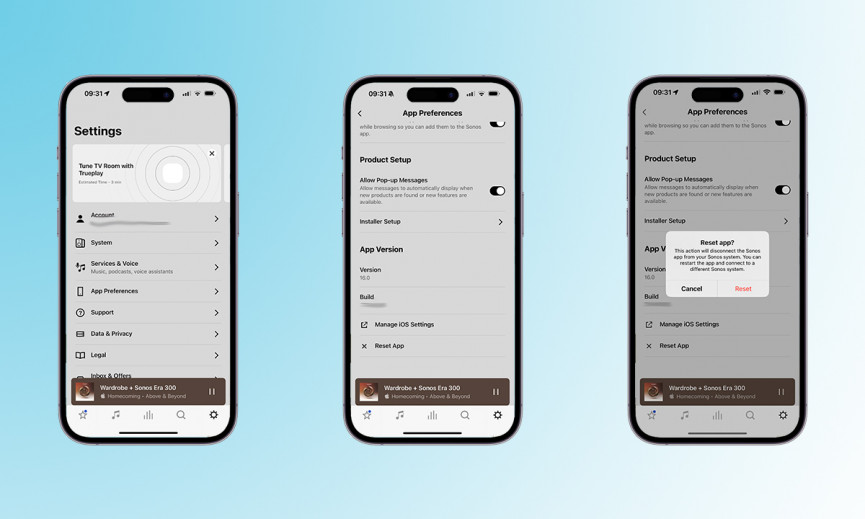
How to reset the Sonos controller app
If you want to reset the Sonos controller app so you can connect it to a new Sonos system, here’s what you need to do.
1. Open the Sonos app.
2. Hit the Settings tab in the bottom bar.
3. Tap ‘App Preferences‘.
4. Tap ‘Reset App‘.
5. Confirm you want to reset using the pop-up.









