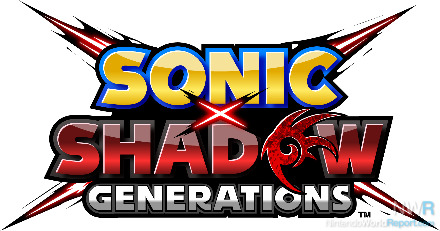There are plenty of features built into the Google Nest Hub and Nest Hub Max, from displaying recipes and weather information to being fabulous smart home control hubs for all devices compatible with Google Home. You know what else Google Nest Hub and Nest Hub Max are great for though? Streaming content.
Picture it, you’re cooking dinner in the kitchen and while whatever you have brewing on the stove is turning into delicious goodness, you’re catching up on your favorite TV show. It’s multi-tasking at its finest.
So, if you want to use your Google Nest Hub or Nest Hub Max for more than turning your lights on and off, or asking Google Assistant some funny questions, follow our steps below to get Netflix playing on your Google smart display. Don’t worry, it’s very simple so you’ll be up and running in no time.
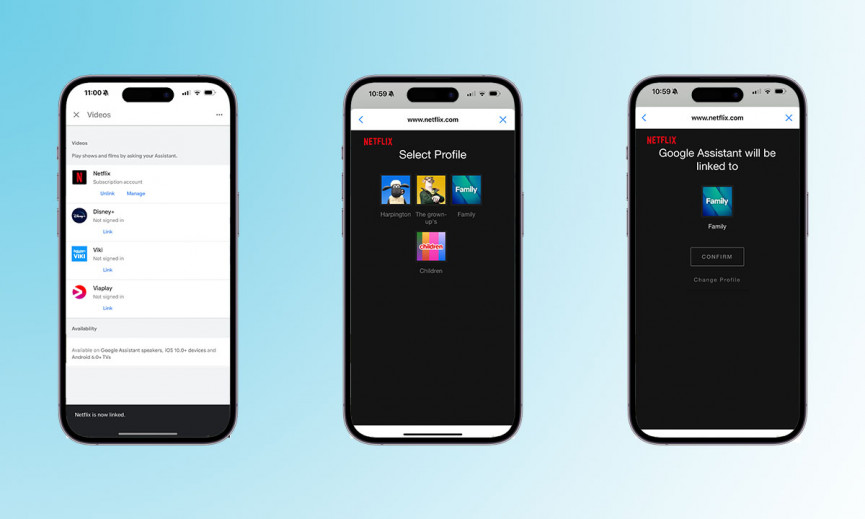
How to stream Netflix on Google Nest Hub
You can choose to cast Netflix to your Google Nest Hub, or you can link up your Netflix account so you can ask Google Assistant to play something from Netflix on your Google Nest Hub and it will launch automatically once you follow the steps below. We recommend the below as it means when you’re covered in flour, you can still get the show you want on without having to stop your prep.
- Open the Google Home app.
- Tap on the Settings tab in the bottom right corner.
- Click on the Video tile.
- Tap Link under the Netflix option.
- Select Link Account.
- Sign into your Netflix account with your username and password and press Sign in and Link.
- Choose the profile you want to be the default for your Nest Hub.
- Press Confirm.
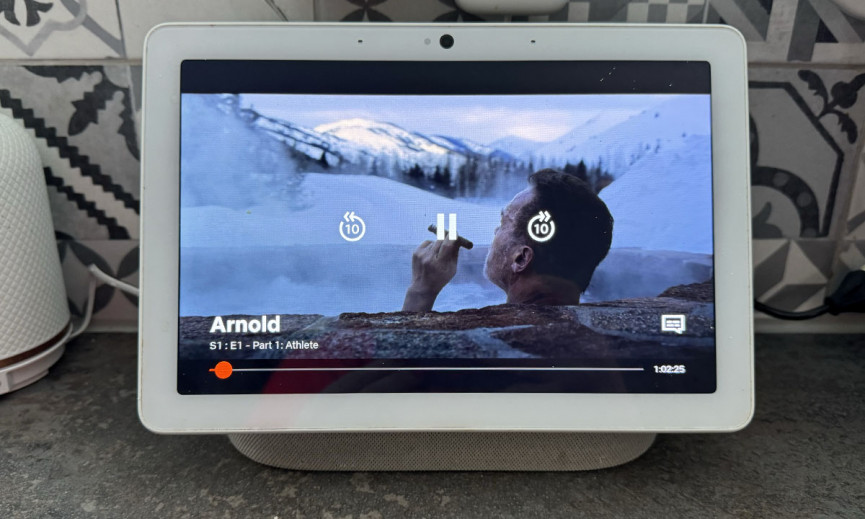
Once you have linked up your Netflix account, you can simply say: “Hey Google, play [name of TV show or film] on Netflix”.
The TV show or film should then appear on your Nest Hub or Nest Hub Max. Do be aware of the Netflix profile you link your Nest Hub or Nest Hub Max to as if you choose your children’s for example, it will not play higher rated shows or films due to the age restrictions you may have setup.
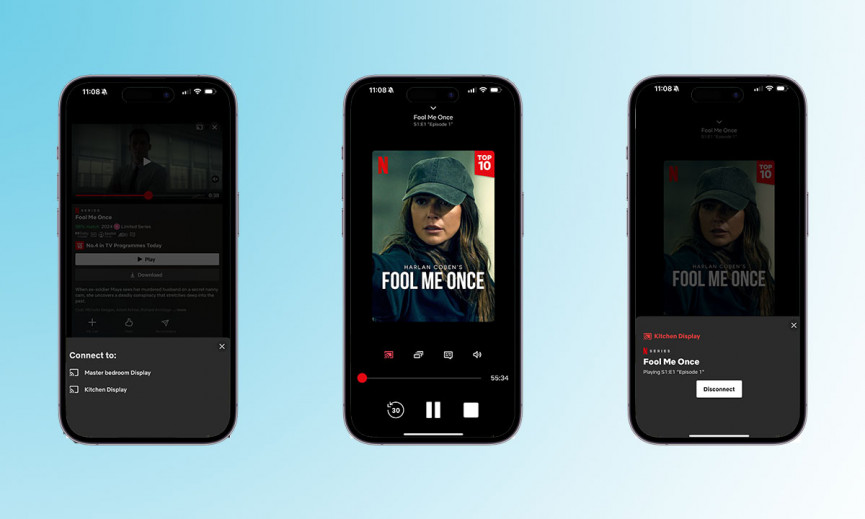
How to cast Netflix to your Google Nest Hub
You might consider casting Netflix from your smartphone or tablet to your Nest Hub or Nest Hub Max if you don’t want to use up a user on your Netflix account for example. Follow the steps below if you want to cast content to your Nest Hub or Nest Hub Max, rather than ask Google Assistant to play something directly on your smart display.
- Open the Netflix app.
- Choose theTV show or film you want to cast to your Nest Hub or Nest Hub Max.
- Tap on the cast icon in the top right corner (rectangle with a signal bars in left corner).
- Select the name of your Nest Hub or Nest Hub Max from the list.
- Your Nest Hub or Nest Hub Max will chime when connected.
- Press play on the TV show or film you want to cast.
- It will start playing on your selected smart display. You can then control it from your Nest Hub or Nest Hub Max, or your smartphone or tablet.
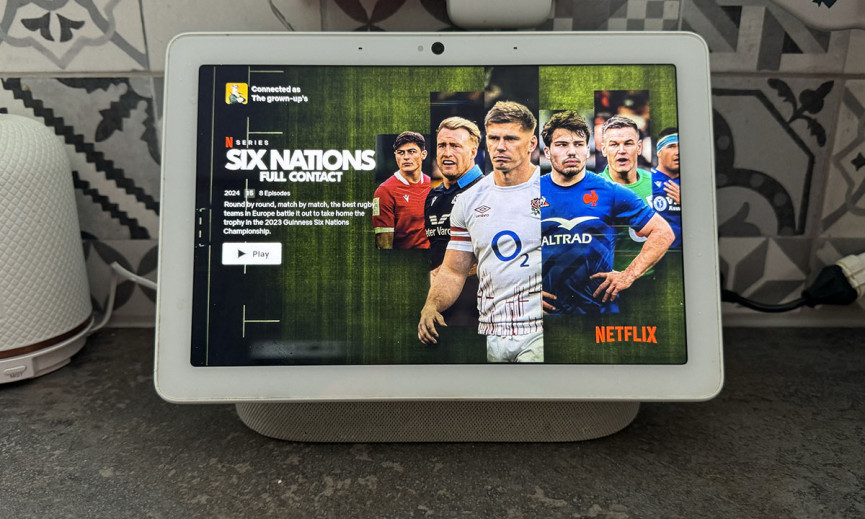
What other streaming services are the Google Nest Hub and Nest Hub Max compatible with?
Netflix isn’t the only streaming platform the Google Nest Hub and Nest Hub Max is compatible with. You can also link up your Nest Hub or Nest Hub Max with the following streaming services:
- Disney+
- Star+
- Hulu
- Paramount+
- YouTube TV
- Sling TV
- STARZ