
If you’re moving into a new house or emigrating to another country, changing the location of your Google Nest device is essential.
If you don’t update the household address that your Google Assistant smart devices sit in, you face being provided inaccurate information by the voice assistant, and you may even miss out on region-specific features. The US get more features than the UK do for example.
Luckily, providing you’re set up in one of the countries where Google Nest devices are available to buy, the process for changing the location is fairly straightforward.
However, be careful â just because Google Assistant is available on your smartphone in a territory, that doesn’t necessarily mean the voice assistant will work on a Home or Nest device, even if you bought it from a supported country.
Below, we’ll clear up any confusion around where Google Home devices work, as well as the easiest way to change both the location of a device and the location of the wider ‘Home’ it’s registered to.

Change household location
Within the Google Home app, all your devices will sit in a household â and this will be tied to the address you set it up with. Not only does this give you a quick view of all the devices in your selected household, but, for those who have a second location with smart devices, you can even create another household and switch between them.
Anyway, if you’re moving house and are taking all the same smart devices with you that already live in one of your households, all you need to do is simply change the location and address of your Google Home household. So, there’s no need to create an entirely new household once you’re moved in and register all the devices from scratch.
Follow these steps to change household location on Google Home:
- Go to the Google Home app.
- Tap the ‘Settings‘ cog.
- Tap on the arrow next to your Home’s name.
- Tap on ‘Home address‘.
- Change your address to the new address.
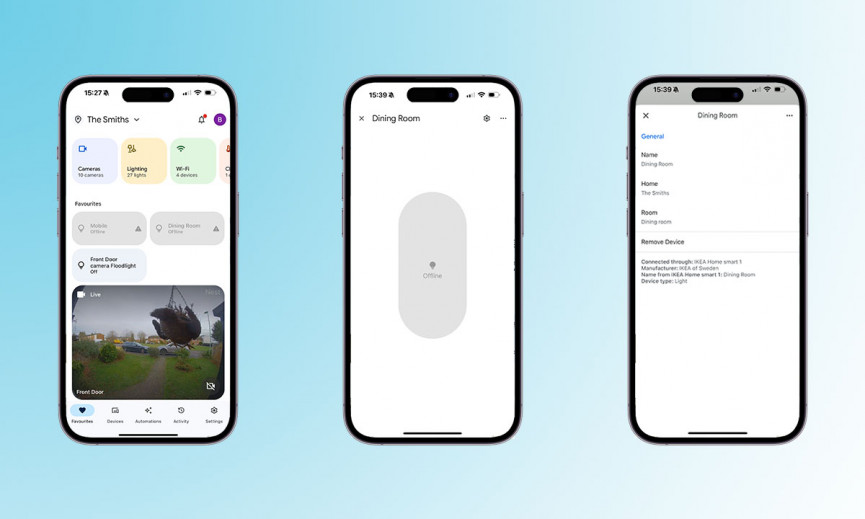
Change device location
Above are steps to change the location that a group of your smart devices lives in, but below are instructions for when you want to just move one of your Google Home speakers to another household, or a different room within a household.
- Open the Google Home app.
- Select the smart device you want to change the location of.
- Tap the ‘Settings‘ icon in the top right corner.
- If you want to change the household the device is registered, tap ‘Home‘. If you want to change the room within the household it’s registered to, tap ‘Room‘.
- From there, select the household or room you want the device associated with.
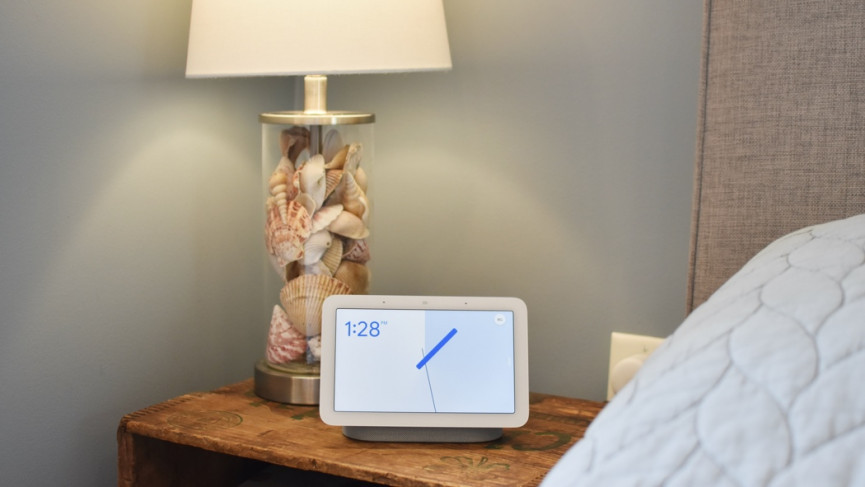
Which countries do Google Nest devices work in?
The above steps are only useful if you live in a country where Google Home is supported, obviously.
However, we understand that group is actually pretty exclusive, especially when compared to Amazon’s Alexa (supported in more than 90 countries).
For reference, these are the territories where Google Home is supported and currently available to purchase: United States, Canada, United Kingdom, Ireland, Australia, France, Germany, Japan, India, Singapore, Italy, Spain, Mexico, Austria, South Korea, Norway, Sweden, Denmark, Belgium, Italy, Taiwan, and the Netherlands.
However, these appear to change quite frequently – and each device in the Google Nest family is available in a different set of locations from the next. For the full and up-to-date information, double-check Google’s support page.
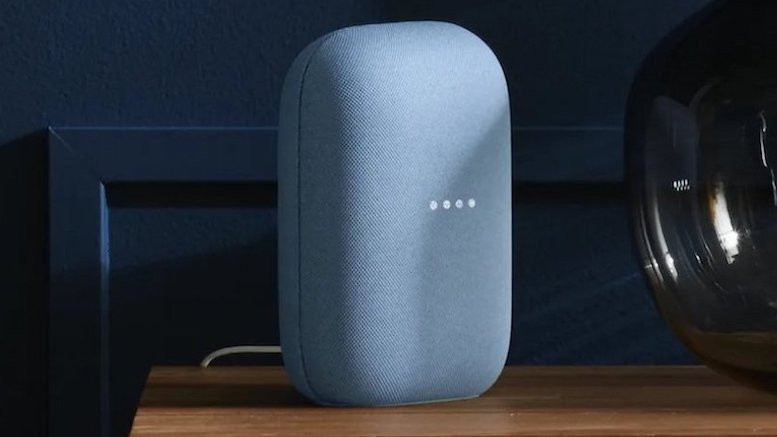
Using Google Home in an unsupported country
Unfortunately, while Google Assistant is available on Android in plenty of countries, the same can’t be said for the voice assistant living inside Google Home devices.
So, say, if you live in Poland, you can have Assistant running on your smartphone, but not on a Google Home device you’ve pulled in from the US.
The solutions? Well, they’re not ideal. The most obvious is to wait it out until Google gets around to supporting compatible devices in your country.
Unfortunately, this has shown little rhyme or reason, with some rollouts taking place weeks after Assistant hit Android smartphones (for example, in the Netherlands), and some waiting months (again, Poland is still waiting, after receiving Android Assistant language support years ago).
Of course, if you’re impatient, there’s also the option to tinker with location settings in the Google Home app in an attempt to trick it.
However, in our experience, this is inconsistent at best, and you’re likely to still miss out on services. Unless you already own a device you bought in a supported country and now live in an unsupported country, we wouldn’t necessarily recommend trying this.








